In 2012 we launched face blurring as a visual anonymity feature, allowing creators to obscure all faces in their video. Last February we followed up with custom blurring to let creators blur any objects in their video, even as they move. Since then we’ve been hard at work improving our face blurring tool.
Today we’re launching a new and improved version of Blur Faces, allowing creators to easily and accurately blur specific faces in their videos. The tool now displays images of the faces in the video, and creators simply click an image to blur that individual throughout their video.
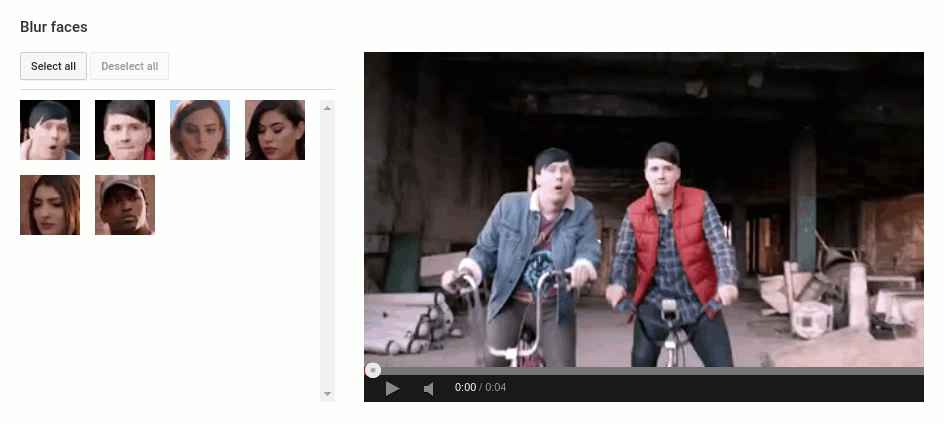
To introduce this feature, we had to improve the accuracy of our face detection tools, allowing for recognition of the same person across an entire video. The tool is designed for a wide array of situations that we see in YouTube videos, including users wearing glasses, occlusion (the face being blocked, for example, by a hand), and people leaving the video and coming back later.
Instead of having to use video editing software to manually create feathered masks and motion tracks, our Blur Faces tool automatically handles motion and presents creators with a thumbnail that encapsulates all instances of that individual recognized by our technology. Creators can apply these blurring edits to already uploaded videos without losing views, likes, and comments by choosing to “Save” the edits in-place. Applying the effect using “Save As New” and deleting the original video will remove the original unblurred video from YouTube for an extra level of privacy. The blur applied to the published video cannot be practically reversed, but keep in mind that blurring does not guarantee absolute anonymity.
To get to Blur Faces, go to the Enhance tool for a video you own. This can be done from the Video Manager or watch page. The Blur Faces tool can be found under the “Blurring Effects” tab of Enhancements. The following image shows how to get there.
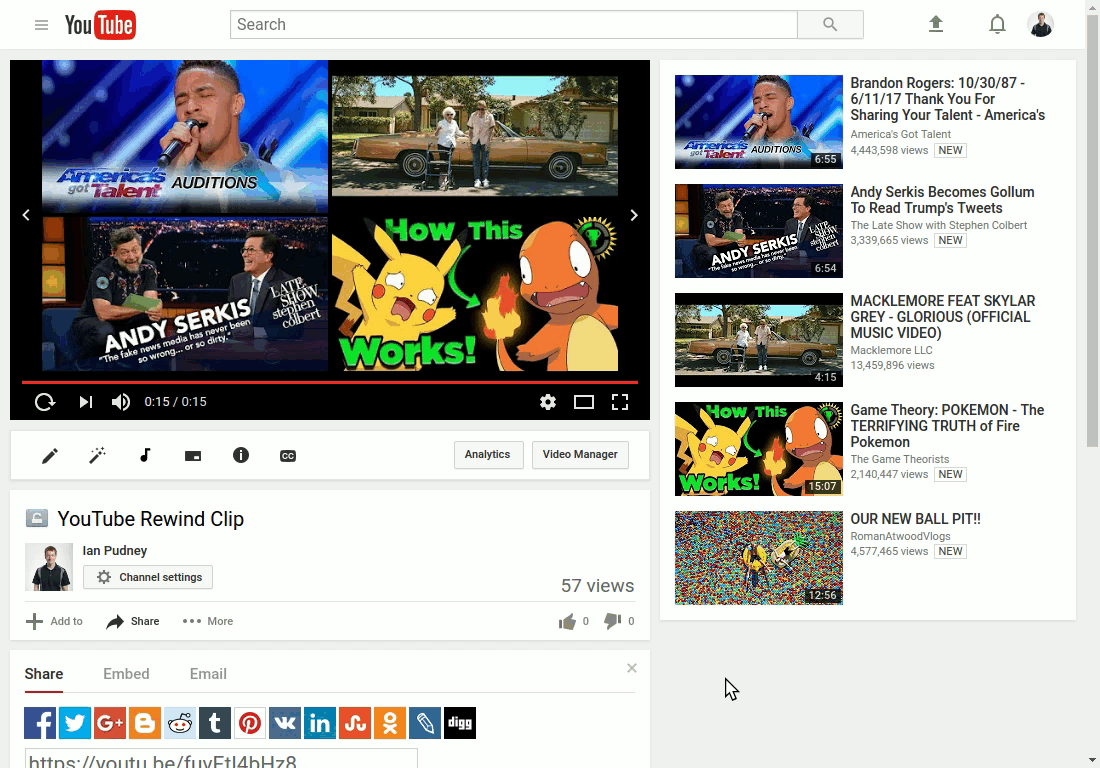
When you open the Blur Faces tool on your video for the first time, we start processing your video for faces. During processing, we break your video up into chunks of frames, and start detecting faces on each frame individually. We use a high-quality face detection model to increase our accuracy, and at the same time, we look for scene changes and compute motion vectors throughout the video which we will use later.
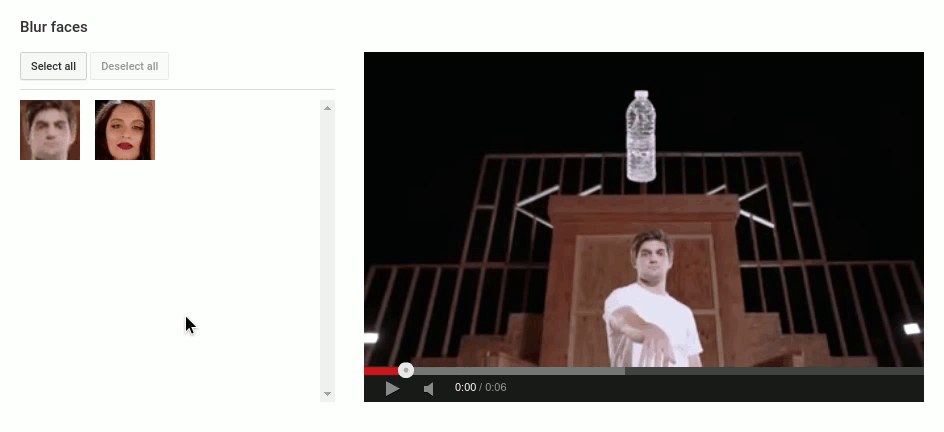
Once we’ve detected the faces in each frame of your video, we start matching face detections within a single scene of the video, relying on both the visual characteristics of the face as well as the face’s motion. To compute motion, we use the same technology that powers our Custom Blurring feature. Face detections aren’t perfect, so we use a few techniques to help us hone in on edge cases such as tracking motion through occlusions (see the water bottle in the above GIF) and near the edge of the video frame. Finally, we compute visual similarity across what we found in each scene, pick the best face to show as a thumbnail, and present it to you.
Before publishing your changes, we encourage you to preview the video. As we cannot guarantee 100 percent accuracy in every video, you can use our Custom Blurring tool to further enhance the automated face blurring edits in the same interface.
Ryan Stevens, Software Engineer, recently watched 158,962,555,217,826,360,000 (Enigma Machine), and Ian Pudney, Software Engineer, recently watched Wood burning With Lightning. Lichtenberg Figures!
Today we’re launching a new and improved version of Blur Faces, allowing creators to easily and accurately blur specific faces in their videos. The tool now displays images of the faces in the video, and creators simply click an image to blur that individual throughout their video.
To introduce this feature, we had to improve the accuracy of our face detection tools, allowing for recognition of the same person across an entire video. The tool is designed for a wide array of situations that we see in YouTube videos, including users wearing glasses, occlusion (the face being blocked, for example, by a hand), and people leaving the video and coming back later.
Instead of having to use video editing software to manually create feathered masks and motion tracks, our Blur Faces tool automatically handles motion and presents creators with a thumbnail that encapsulates all instances of that individual recognized by our technology. Creators can apply these blurring edits to already uploaded videos without losing views, likes, and comments by choosing to “Save” the edits in-place. Applying the effect using “Save As New” and deleting the original video will remove the original unblurred video from YouTube for an extra level of privacy. The blur applied to the published video cannot be practically reversed, but keep in mind that blurring does not guarantee absolute anonymity.
To get to Blur Faces, go to the Enhance tool for a video you own. This can be done from the Video Manager or watch page. The Blur Faces tool can be found under the “Blurring Effects” tab of Enhancements. The following image shows how to get there.
When you open the Blur Faces tool on your video for the first time, we start processing your video for faces. During processing, we break your video up into chunks of frames, and start detecting faces on each frame individually. We use a high-quality face detection model to increase our accuracy, and at the same time, we look for scene changes and compute motion vectors throughout the video which we will use later.
Once we’ve detected the faces in each frame of your video, we start matching face detections within a single scene of the video, relying on both the visual characteristics of the face as well as the face’s motion. To compute motion, we use the same technology that powers our Custom Blurring feature. Face detections aren’t perfect, so we use a few techniques to help us hone in on edge cases such as tracking motion through occlusions (see the water bottle in the above GIF) and near the edge of the video frame. Finally, we compute visual similarity across what we found in each scene, pick the best face to show as a thumbnail, and present it to you.
Before publishing your changes, we encourage you to preview the video. As we cannot guarantee 100 percent accuracy in every video, you can use our Custom Blurring tool to further enhance the automated face blurring edits in the same interface.
Ryan Stevens, Software Engineer, recently watched 158,962,555,217,826,360,000 (Enigma Machine), and Ian Pudney, Software Engineer, recently watched Wood burning With Lightning. Lichtenberg Figures!
Comments
Post a Comment